Speir Market
The Speir Marketplace
The Speir Marketplace app offers a platform for users to sell products and services. The Speir Marketplace can be used to create a single-vendor Store or community-based Marketplace. When configured as a Marketplace, payments can be sent directly to users, or handled via Stripe Connect integration.
The Speir Marketplace is needed if you want to organize sales of software, and physical, or digital products for your business or organization. The Speir Marketplace allows any member, who has the necessary permissions, to sell products. Permissions can be checked in your membership features section on your account dashboard.
Permissions In this case the seller is allowed to describe the product, upload screenshots, and most importantly - the package which will be available to a buyer after purchase. From the side, the buyer can purchase the necessary product, receive a license, and access downloadable packages and updates if they are available. Also, the buyer can leave his feedback by posting a review and/or giving a vote using a 5-star-based voting system. The buyer has access to a list of licenses for all previously purchased products.
So, how to start selling something in The Speir Marketplace?
Payments and
The default Payments app is needed to process payments during product purchasing in the Market app. You may read more about payments
When the apps are installed, let's try to create the first product. To do so, you need to go to the user end -> Plus (+) menu -> Product. When a page is loaded you may see something like this
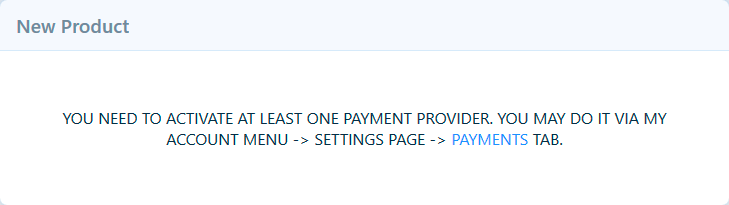 It means that the Payments app was installed but any of the payment providers were not activated. You need to follow the link provided in the notification message and activate one or more payment providers. By doing so, you may return to the product creation process. Now you may see the Product Creation form.
It means that the Payments app was installed but any of the payment providers were not activated. You need to follow the link provided in the notification message and activate one or more payment providers. By doing so, you may return to the product creation process. Now you may see the Product Creation form.
 The first part of the form contains the main info about the product itself:
The first part of the form contains the main info about the product itself:
Title,
Name,
Category,
Description,
Pictures (including thumbnail and cover),
Files (main package(s) and updates). Pay attention to:
- Name. If you plan to sell some Products in The Speir Marketplace then this field is very important. In this case, the field should have exactly the same value that you've used for your product during creation.
- Files. As we already mentioned this field is needed to attach the main package and updates. So, the uploaded file can have one of 2 types:
- version or
- update. If you want to upload a version then you need to select a version in
- Type field, specify the version number in
- Version field, for example, 1.0.0, and mark or not this version as
- main using
- Use as Main checkbox. Only one version file can be marked as main and it will be offered for download by default.
- Note. If you want to upload a new version at the same time with the update from a previous version to this one, then you need to upload the version and submit the whole product form. Then you need to edit the product again and upload the updated file. This is needed to allow the app to register the newly uploaded version so that it becomes visible in the update uploading form.
 If you want to upload an updated file, you should have at least two versions already uploaded, for example, 1.0.0 and 2.0.0. In this case, if you select
If you want to upload an updated file, you should have at least two versions already uploaded, for example, 1.0.0 and 2.0.0. In this case, if you select
update type in
Type field the file uploading form will be updated and you'll see
Version from and
Version to dropdown fields which allow you to select necessary versions. Updated file doesn't have
Use as Main checkbox because updates depend on the versions and cannot act as main downloadable files.

Note. If you are selling some of The Speir Marketplace app in The Speir Marketplace Market and want to release a new version with an automatic update script then you need to use exactly the same version numbers in
One-time payment and
Recurring payment. The availability of these fields depends on the payment providers you have activated. For example, if you activated PayPal only then you'll be able to set up one-time payments for your product only. It appears that the current integration of PayPal doesn't support recurring payments. If you want to sell your products using subscriptions then you need to activate Stripe and/or Chargebee payment provides. In this case, you will be able to set up recurring pricing options for your product.
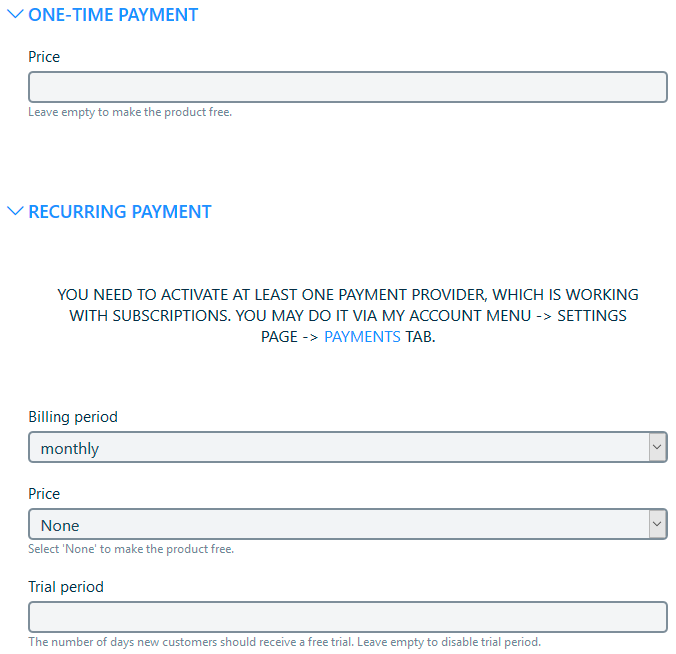
Notes section allows you to add some notes for your product. The first one from
Notes field will be displayed on the product's info page. The second one from
After purchase notes field will be attached to a message which is automatically sent to the buyer just after the payment is processed successfully.If your profile has the necessary permissions you may see
Subproducts field in
Other fields section. By default, this field is available to Moderator and Administrator profiles only. The field allows you to create a bundle of products inside one single product. It may be useful if you want to provide some discount for bundle purchases. In this case, you don't need to upload all the products's files and their updates in one but only need to link the necessary products, which were previously posted, using this field. When a buyer purchases such a product his license allows him to use (download, install, and receive updates) one instance of each product included in the bundle. When the product creation form is submitted you may see a product view page.
By default, this page has a product description block including a title, text, header image, list of screenshots, actions block, comments block, and others. As with any other page in The Speir Marketplace script it can be customized via pages builder (Studio -> Pages). The actions block has a necessary set of actions that depends on the viewer. Some of them are:
- Download - permission to see a list of downloadable files if the product is free or the viewer previously purchased it.
- Delete - permission to completely delete the product. This action button is available for free and paid products, which haven't been purchased yet. If the paid product was purchased at least one time then it cannot be removed.
- Hide**Publish** - permission to hide a product from the market or show it back. It can be useful for paid products that cannot be removed but are already outdated for some reason.
Also, The Speir Marketplace app provides different browsing capabilities like Latest, Featured, Popular, Updated, etc pages, browsing by categories, search, and so on. Your own products and all products in The Speir Marketplace (for moderator and administrator profiles) can be controlled via the Manage page. 14 September 2023


